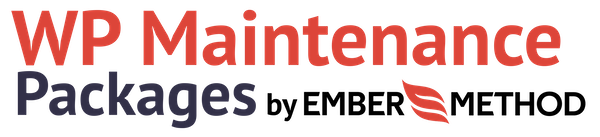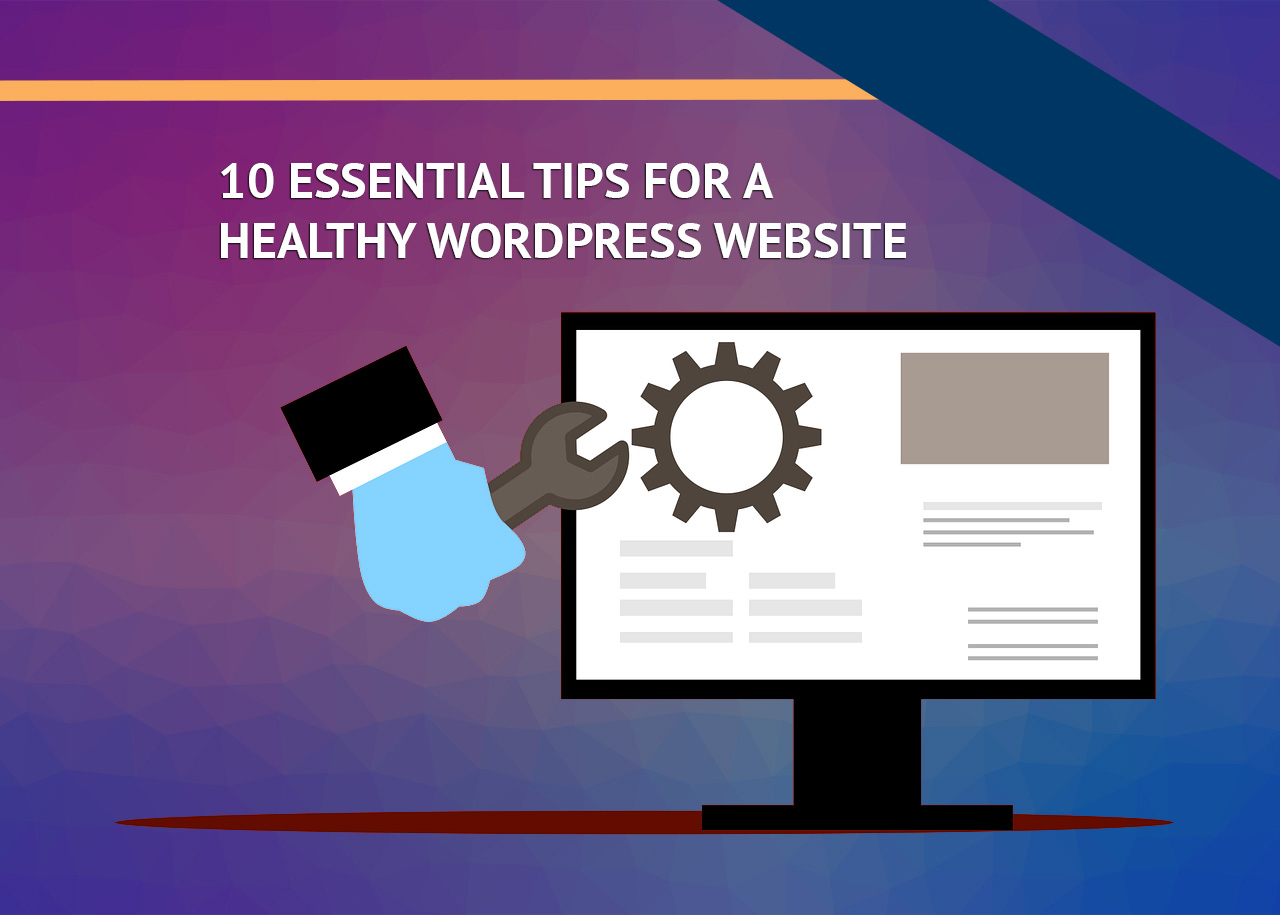WordPress websites typically involve a variety of parts, from the hosting to the WordPress install itself and the themes, plugins and custom configurations that facilitate the unique functionality crucial to your website and its role in your business. Many business owners get their site to a “working” point with the desired content and functionality, then forget it. But, performing regular maintenance on your website is important to ensure that it’s secure, safe, and running at its best at all times. In this article, we’ll go over the 10 essential tasks you should perform regularly as part of any solid WordPress maintenance plan.
1. Check and update all aspects of your WordPress environment
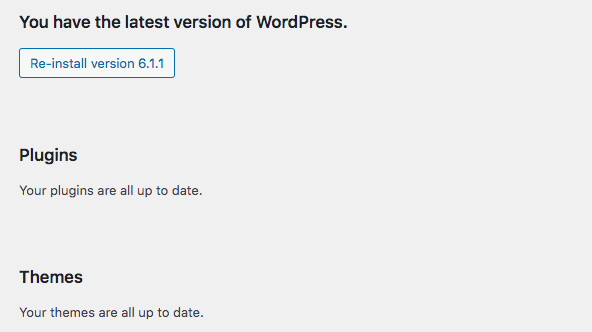
The above image is what we love to see on WordPress websites that we maintain. Keeping your WordPress core, plugins, and themes up-to-date is essential to ensure optimal performance and security. With more basic WordPress websites, automatic updates can help you stay on top of this. However, when you have custom themes and a number of plugins, there can sometimes be conflicts between plugins, themes and the WordPress core especially when updating to the newest versions, which can cause errors and sometimes break parts of your website or cause the whole website to go down. This is why we do all our updates manually and test them carefully, and perform regular updates no less than weekly so they don’t get backed up and harder to manage.
2. Create a complete backup of your website

Backing up your WordPress website is critical, so you don’t lose everything in the case that something goes wrong. Some web hosts include a way to backup your website directly from your server manually or automatically on a schedule. Alternatively, you can use plugins like UpdraftPlus to automate the process and create backups either to your server or a designated folder in the cloud so that even if your server were to crash you’d still have a backup. Regardless of how you do it, it’s crucial to check your backups and run a manual backup periodically to make sure that everything is in order.
3. Change all your WordPress passwords
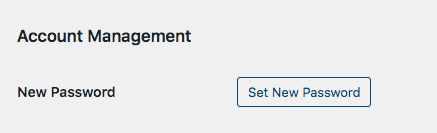
As part of ensuring your site’s security, it’s essential to use strong, unique passwords for your WordPress admin area, FTP or SSH accounts, and your WordPress database. We recommend changing these passwords regularly and using password manager apps to store them securely. Don’t wait for something to go wrong like someone breaching your WordPress admin dashboard or files – using strong passwords and periodically changing them is a great preventative measure to keep attackers out.
4. Regularly audit your website security
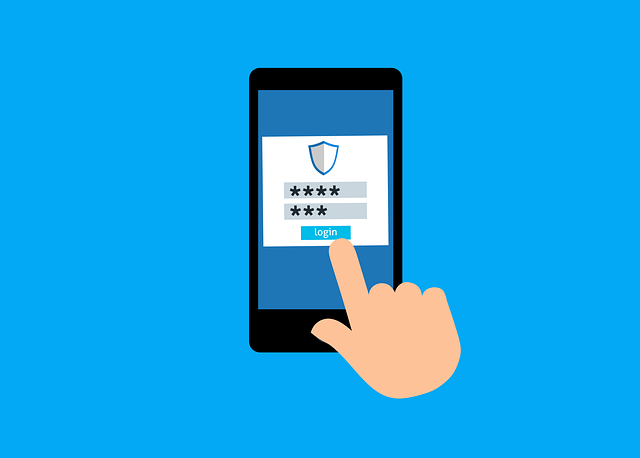
While WordPress has decent security measures built into its core, it’s still important for the ongoing health and function of your site to monitor your website’s security, watch out for unusual activity, and put preventative measures into place. An important part of this is periodically checking your WordPress logs to see if there are any strange errors or access attempts.
An extra easy way to do this, which also provides additional security measures like firewalls and malware monitoring/protection, is by using a security plugin like Sucuri or Wordfence.
5. Test all your WordPress forms
Ensure that your contact forms and other forms on your website are working correctly. Sometimes, they may stop sending emails due to server misconfiguration or email service provider issues. You can use plugins like WP Mail SMTP to get email notifications and logs to monitor your forms.
6. Optimize your WordPress database
Over time, your WordPress database may accumulate unnecessary data, making it slow and bloated. Optimizing your database can help you clean up clutter, defragment tables, and improve your website’s performance.
7. Run performance tests
Your website’s performance may change over time due to the addition of new content, plugins, or theme changes. Running performance tests regularly can help you identify and fix any issues that may slow down your site. This is easy to do with things like Google Pagespeed Insights, though it’s important to remember that these are not always 100% perfect and the overall number/percent results can be more scary than reality. These tools are best used to find recommendations on areas to improve your website’s performance.
8. Find and fix 404 errors and broken links

Broken links and 404 errors can harm your site’s user experience and SEO. Regularly checking and fixing them can help you ensure that your visitors have a good experience and that search engines can crawl your site correctly. You can lookout for things like this using tools like Google Search Console and plugins such as Broken Link Checker, Yoast SEO, and Redirection.
9. Check your site’s health tool
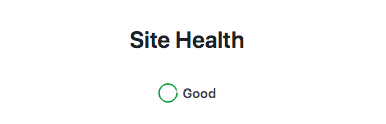
This one is a no-brainer. WordPress has a Site Health tool built into its core functionality which helps you identify any issues that may impact your site’s performance, security, or accessibility. Use this tool regularly to ensure your site is in optimal condition. Ideally, you should see a “Good” result like in the image above, but even if it shows Good, it may provide some recommendations or warnings of things you should check on.
Find this tool by going to the admin dashboard of your WordPress site and going to Tools > Site Health.
10. Check your site’s SEO
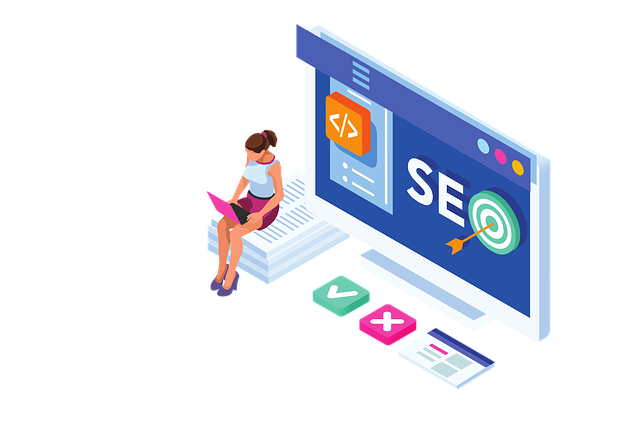
Search Engine Optimization (SEO) is always a hot topic – so many businesses are competing for their spot in the search results in order to get in front of their desired audience and drum up more business. Regularly checking your site’s SEO can help you identify and fix any issues that may affect your site’s ranking in search results. Use tools like Yoast SEO or All in One SEO to optimize your content and ensure that your site is following best practices.
How often do I need to do all these things?
The answer to this question varies depending on the task. Things like updates to themes, plugins and core should be done at least weekly so you don’t get behind. We also recommend backups to be done weekly at the least, or daily for more complex or dynamic websites that change frequently. Other things like changing passwords, testing your forms, etc are fine to do once every 3 months or so.
Onward to Website Glory!
Hopefully reading this article helped you make a solid WordPress maintenance plan for future. Need help dialing in your plan, or want to offload those hours to a team of experts? We’re here to provide the professional help you need, when you need it. From one-off maintenance help and website updates to dedicated monthly WordPress maintenance packages, we’ve got you covered.